Let’s say it’s a Thursday, the PLAYSTATION Store was just updated, and you can’t wait to get your hands on a new PS3 demo. The only problem is you’re not home. With the PS3/PSP Remote Play feature, you can get a jump start to your download from the road.
Here’s how it works:
*To use Remote Play for the first time, you must register (or “pair”) the PSP with the PS3 system at home – go to the “Settings” icon on your PS3 XMB, then “Remote Play Settings,” select “Register Device” and follow the instructions
*Go the nearest Wi-Fi hotspot (if you haven’t taken advantage of our promotional offer with T-Mobile, now’s your chance), and connect your PSP to the Internet
*Select “Remote Play” under the “Network” icon on your PSP XMB
*From the list of connections, select the connection for the access point to be used for Remote Play (“Internet” or “Private Network”)
*Enter the PLAYSTATION®Network sign-in ID and password for the account in use on your PS3
*Once you’ve activated Remote Play, you should see your PS3’s XMB on your PSP’s screen
*From here, you can navigate to PLAYSTATION Store, browse as you normally would on PS3, and start the download process…by the time you get home, your PS3 will be ready to go!
There are a number of interesting ways the PSP and PS3 can work together. We’ll look at another one tomorrow.








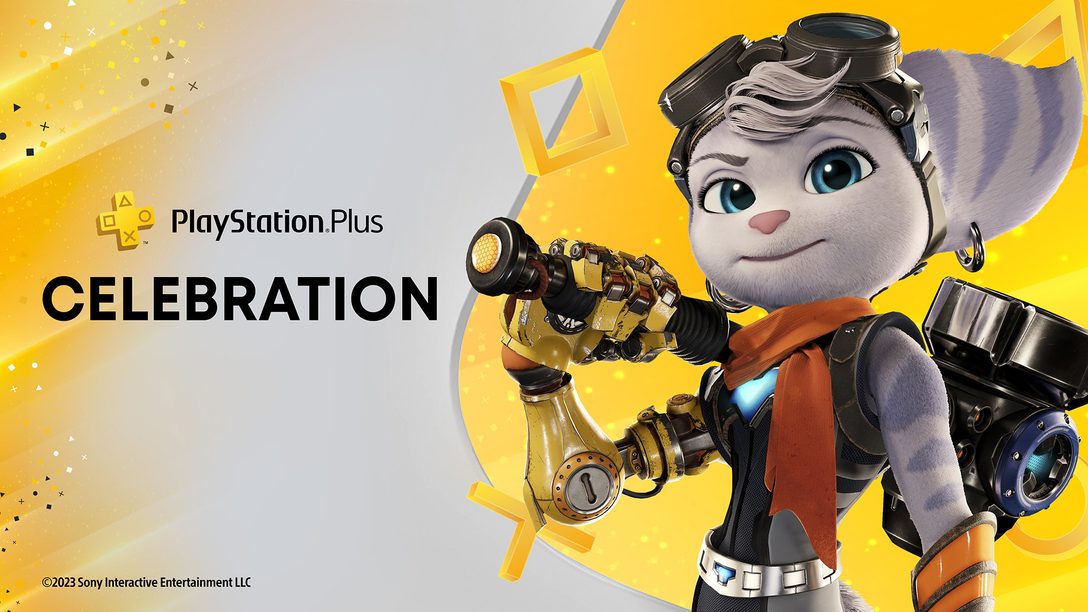


Comments are closed.
66 Comments
Loading More Comments