
If you’ve picked up PS Vita then you’ve probably been too busy plowing through the dense launch line-up to have spent much time browsing the Settings menu. Luckily, you don’t need to – we’ve spent plenty of time with PlayStation’s new crown jewel and we’ve put together a few favorite tips and tricks we wanted to share. Of course, this is just a start: We want your tips, too!
If you’ve discovered any favorite PS Vita functions, please share them in the comments for all to enjoy this weekend.
1. Order in the court! By now, you’ve probably figured out how to move your game and app bubbles around the Home Menu by pressing and holding one using the front touchscreen, enabling you to drag it around into different frame. You can even change the background color or image by tapping the theme icon in the bottom right of each frame. Get creative and design your own background images (which you can transfer to your PS Vita via PS3) like James Gallagher from the EU PlayStation Blog did here.
2. Let there be light. You can adjust your PS Vita’s OLED screen brightness mid-game without the hassle of jumping into the Settings menu. Just hold the PS button to bring up a quick-access menu that enables you to adjust brightness and your custom music options. Wanna listen to the soundtrack to Armageddon while carving through Ninja Gaiden Sigma Plus? Don’t miss a thing, baby.
3. Call for backup. Let’s face it: electronic devices have an uncanny affinity for toilets. We can’t prevent that, but we can help ensure you don’t lose your precious saved game data. Simply connect your PS Vita to your PS3 via the USB cable, open up the Content Manager on your PS Vita, and select the the Back Up option to back up all your PS Vita’s game data and gain a little extra peace of mind.
4. Say cheese! PS Vita comes equipped with a simple but game-changing new feature: The ability to snap screenshots of your in-game exploits. Just press the PS button and Start at the same time: You’ll see a white flash and hear the snap of a camera shutter and the resulting image will be saved and neatly categorized in your Photos gallery. You’ll be able to take screenshots in the vast majority of games, though not every game.
5. Prettier PSP games. PS Vita currently supports more than 275 legacy digital PSP games and more are on the way. You can also improve the way those lower-resolution PSP games look on the PS Vita’s screen by pressing and holding the front touchscreen to bring up a Settings menu where you can activate several options. Checking “bilinear filtering” and “color space” seems to yield consistently smoother results, but experiment with your PSP games to find your favorite combination.
6. Slip into something more comfortable. PS Vita enables you to adopt a custom panel to add a little flair to your PSN presence. To change your PSN panel, navigate to Settings, PSN, Account Information, and Panel to choose from a wide assortment of artwork from first and third-party games.
7. Remote Play renaissance. Ever wish you could log into your PS3 remotely to access a video or initiate a PlayStation Store download? This handy feature isn’t technically new — it was supported on PSP — but thanks to PS Vita’s monstrous OLED screen and more powerful processors, it’s more useful than ever. Protip: Remote Play is compatible with any PSone games you may have on your hard drive, along with a handful of classic PSN games such as PixelJunk Monsters, PixelJunk Eden, and Peggle.
8. Bluetooth bliss. PS Vita supports high-quality stereo Bluetooth for audio output, so if you’ve got a nice pair of Bluetooth headphones (ahem), you can pipe in your game audio without restricting wires. In the Settings menu, touch Network and Bluetooth Settings and you’ll be able to pair your headphones to your new PS Vita. If you get stuck on the pairing code, try “0000.” If that doesn’t work, check the manual that came with your headphones (or look it up online) to find the proper four-digit code. Now enjoy a better life — a life without wires!
9. Silence is golden. Some people like soft jazz, others prefer silence. If you want to turn off PS Vita’s toe-tappin’ menu music, you’ll find the option in Settings > Sound & Display > System Music. While you’re there, you’ll notice an AVLS option. This limits the maximum volume when using headphones — perfect if you share your PS Vita with a little one.


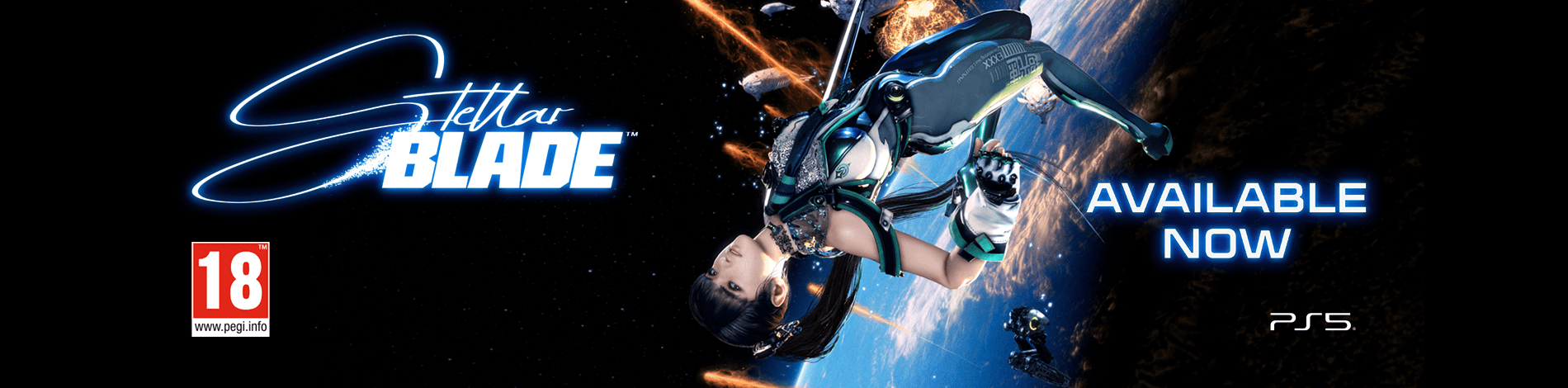

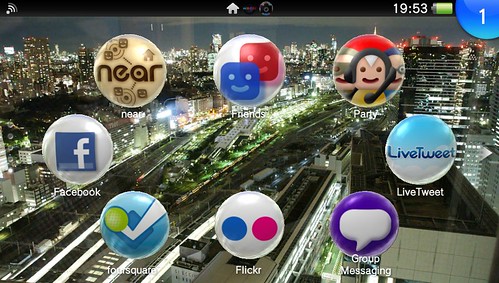
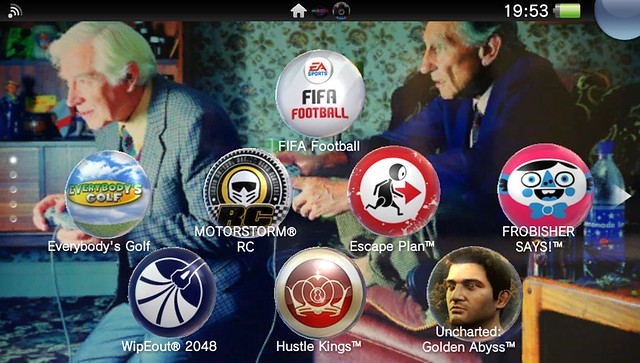




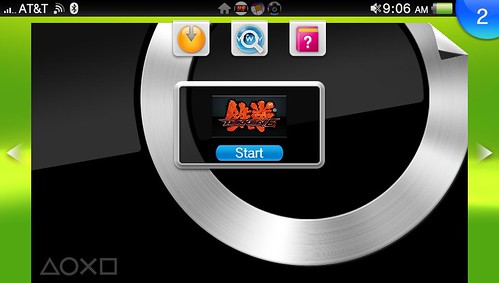
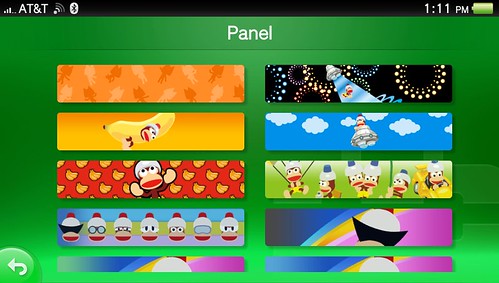
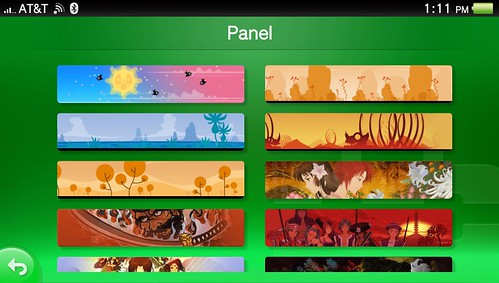

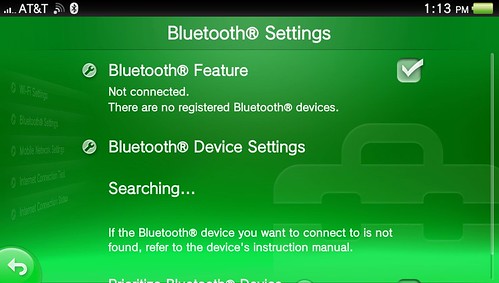
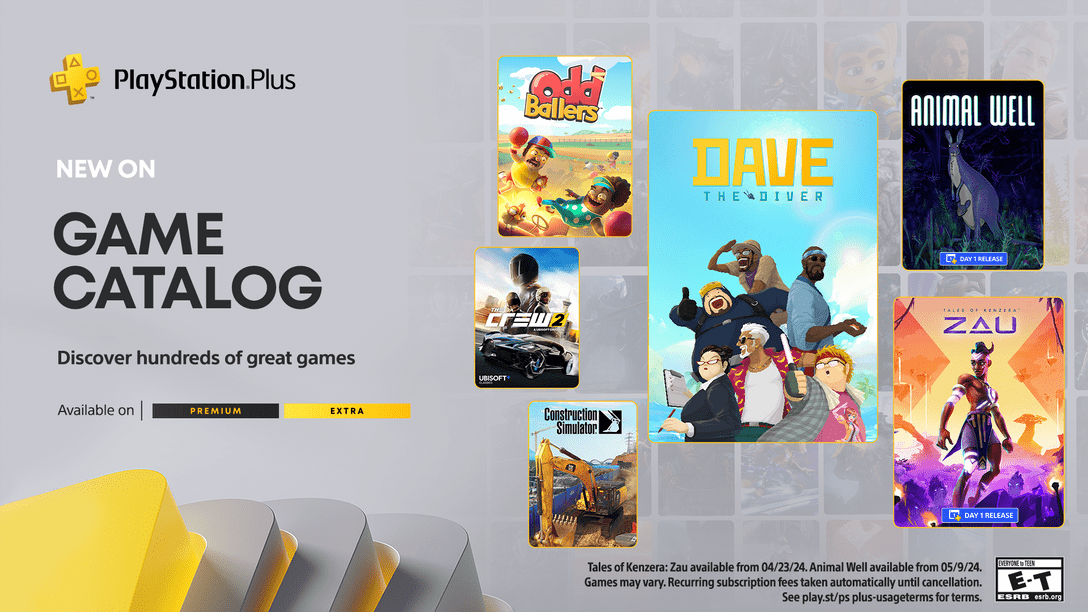


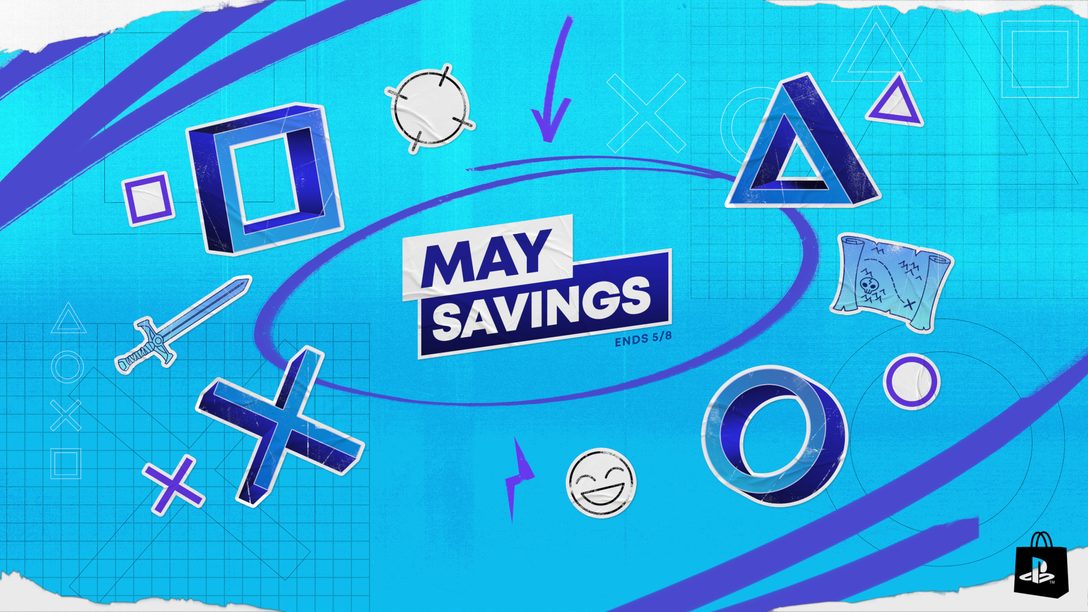


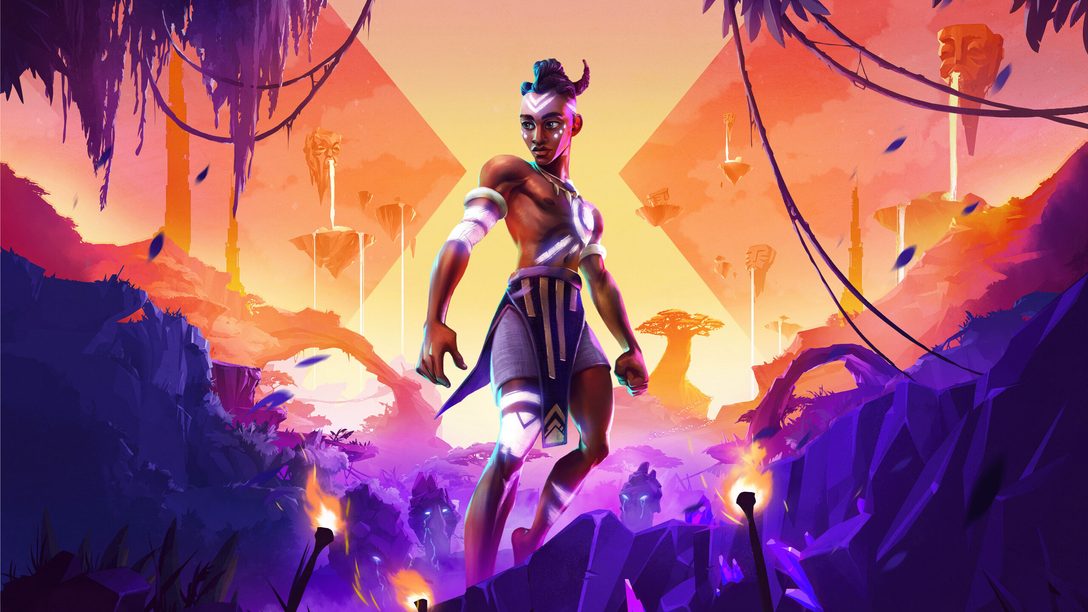

Comments are closed.
313 Comments
Loading More Comments